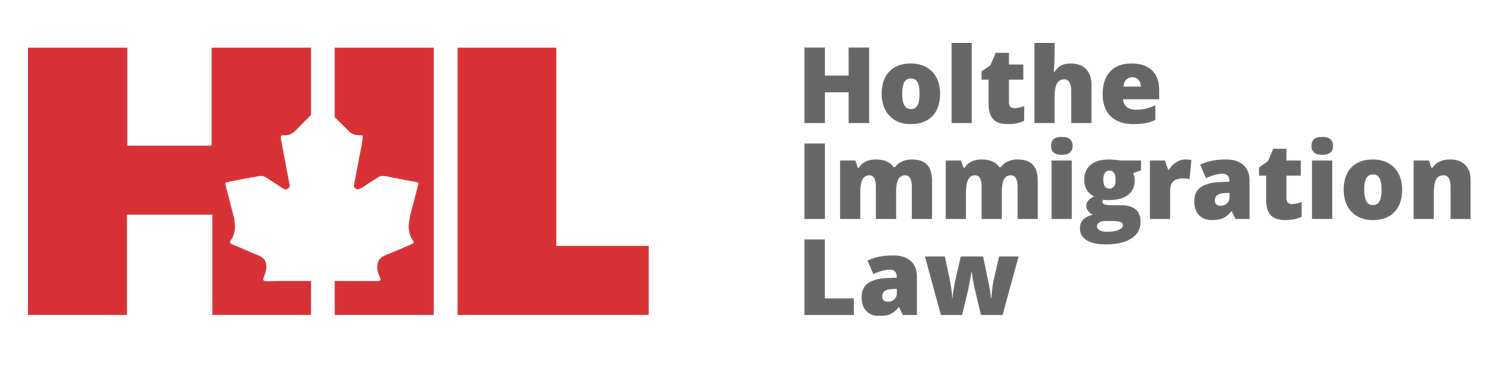How to submit the request for GCMS Notes when your visa was refused?
If you are one of the unfortunate people that has just had their Canadian visa application refused, it can be one of the most frustrating experiences of your life. Travel plans are spoiled and the hopes of being reunited with distant friends and relatives are in serious jeopardy.
And to make matters worse, the rejection letter provides only a vague reference to an officer’s belief that “you would not leave Canada at the end of your stay”. You know there must be more to it than that. If only there was a way to get a copy of the visa office file materials so that you could learn the “real reasons” your application was rejected.
Well there is a way to get those file materials and I’m going to show you how!
The Canadian Immigration visa rejection letter will almost always have the following statement enclosed at the end:
THIS IS A QUOTE
Should you wish to reapply, I would suggest that you do so only if your situation has changed substantively or you have significant new information to submit.
If you want to have any hope of getting that refusal overturned, or a second application approved, getting your hands on your immigration Physical File is essential. It will be critical that you know what evidence, or lack thereof, influenced the officer in believing you wouldn’t go home if the visa was approved.
It is only by knowing this information that you will then be in a position to provide “significant new information” on your next application in hopes of getting it approved. By satisfying the underlying concerns revealed in the officers hidden notes, you will then be able to reduce the chances of a second refusal.
The best way to get that information is to do an Access to Information and Privacy (ATIP) request (often referred to as GCMS Notes, so we’ll use those terms interchangeably) to the Government of Canada. If done properly, this request will give you copies of the actual file materials and a glimpse into the officer’s detailed “internal” reasons for refusing your application. Armed with this knowledge, you are going to be much more likely to have success on your next application.
ATIPs can be used to access government information from a lot of different sources. However, we are going to focus exclusively on requesting a copy of the file materials and officer’s notes related to your rejected Canadian visa.
Getting Started with the GCMS Notes Request (ATIP).
In order to submit an ATIP request, you must either be a Canadian Citizen, permanent resident, or an individual or corporation physically present in Canada. If you are a foreign national wanting to make an ATIP request and you are not currently present in Canada, you will need to find a representative to complete this for you. If someone else is submitting an ATIP on your behalf, you must sign a consent form allowing them to do so.
You can download the IMM5477: Consent for an Access to Information and Personal Information Request by clicking on this link. Please also note there is a small $5 CAD processing fee for IRCC’s trouble in providing this information.
Step by Step Instructions for Requesting your GCMS Notes
An ATIP can be submitted by mail or online. I recommend filing online as it is much quicker. I have set out below the essential steps needed to file your online ATIP request.
Step 1 – Go to the ATIP homepage at https://atip-aiprp.apps.gc.ca/atip/ and select your preferred language (English or French). You can skip through the “Top questions” section and go straight to the bottom and click the “Next” button.
Step 2 – This will take you to the “Privacy Notice” where after acknowledging you have read and understood the privacy notice by checking the check box, you will then click “Continue”.
Step 3 – Next, select the Department where you wish to submit an ATIP request. You will want to select “Citizenship and Immigration Canada”.
Step 4 – On the second line, you must indicate whether you are a Canadian Citizen, Permanent Resident, Individual/corporation currently present in Canada or None of the above. Please choose the correct selection for your situation. If you choose “none of the above”, you will not be able to submit the request.
Step 5 – Enter in your full legal name, phone number and current address. Please note that a fax number is optional, however we recommend that you fill in this section if you have one.
Step 6 – On the next line, it asks for an email address. Please be sure to enter a valid email address as this is often how the visa office file notes are delivered. On larger files, they may need to send a CD, which is sent to your mailing address.
If you are requesting information for your own file, select “Yes”, but if you are making the request on behalf someone outside of Canada, then select “No”.
You will also select “No” in the next drop down menu because you are requesting the visa office file notes on behalf of a living person. Obviously, you will then need to provide a copy of the signed consent form when prompted to do so.
Step 7 – Next you are asked to select the category you fit within. This is not mandatory, so you may skip this section. However, if you want to provide this information to the government for statistical purposes, I indicate “Business (Private Sector)”; however, you would likely select “Member of the Public”.
You can suggest the best method for receiving the information; however, if the file is too large, they will send it in a CD format regardless of the preference you selected.
Once this has been completed, click “Continue”.
Step 8 – On the next page you will be prompted to answer whether you would like to make a request under the Privacy OR Access to Information Act. When requesting visa office notes, you are doing so under the Access to Information Act, so choose this option.
You will then be asked the type of record you wish to request. Select “Case Files” and then complete the requested file information. In order to ensure complete accuracy, I would take this information from the visa office refusal letter. I have set out below a sample letter which lists the pertinent information you will need to fill in. I have blocked out certain sections for privacy reasons.
Although not mandatory, you will also be asked to provide the person’s Client ID number which is also known as a Unique Client Identifier (UCI) number. I highly recommend that you include this number if known.
Step 9 – Once you have completed the basic file tracking information, you will be asked what type of information you would like to request. Although it may take a little longer, I routinely request the “Physical File” so that I am able to obtain the complete picture. At times there is important information related to the refusal that is not contained within the “Notes in the Electronic File”.
Once you have selected “Physical File”, you will then choose the “File Type”. Simply select the option that pertains to your refusal. For any work permit, study permit, or visitor visa application, you would request “Immigration File: temporary residence”. You are then prompted to insert the “File Number”. This is critical, because without it, you can not make the request.
The “File Number” or “Application no.” can be found on the top right of most refusal letters.
Step 10 – You will also note that there is an open fillable field at the end of this page where you can provide any information that may help an officer to know what exactly you are looking for. However, I often don’t worry to much about this because if you are requesting the entire “Physical File”, then you should receive everything anyways.
If you would like to insert a specific request, you could include something like: “Please provide all notes on file pertaining to the application identified above”.
TIP: If this is a sponsorship application, get a consent form signed from every party otherwise CIC may redact critical information from the file for privacy reasons.
Next, click “Continue”.
Step 11 – We have reached the final stages of the ATIP request. This next page is where you upload your documents and consent form (if applicable). Please note that if you are requesting an ATIP on behalf of someone else, it is mandatory that you upload the consent form (IMM5477: Consent for an Access to Information and Personal Information Request).
TIP: If you have multiple consent forms, you can simply click the “Add” button and a new field will open up to upload a second or third consent form.
Make sure that the documents you upload fit within the file format parameters set by IRCC. Any additional documents are to be uploaded within the “Other Documents (optional)” section.
TIP: Although other information is not required, we recommend that you also upload a copy of the refusal letter for good measure.
Step 12 – You will need to review all of the information you have entered and pay the processing fee. Be sure to review the information you have entered thoroughly as mistakes could result in the refusal of the ATIP or delayed processing times.
You have the option to modify each section. If you find a field you wish to modify, simply click the blue “Modify” button and you will be taken back to the original page in which you entered it. Be sure to save your changes.
TIP: We recommend printing this page for your records. If something goes awry down the line you will have proof of the submitted ATIP and will be able to make a case to CIC if necessary.
If you have reviewed all your answers and are satisfied, check off the “Certification” box at the bottom of the page and click “Continue”.
Step 13 – The last step is to pay the processing fee. The fee for an ATIP is $5.00 CAD. The only accepted method of payment for the online application is credit card. After you have entered in your payment information and have submitted it your transaction will be processed and a receipt will automatically be generated. Be sure to keep a copy of this receipt as well for your records.
What happens next after your submit your ATIP Request for GCMS Notes?
IRCC will now process your ATIP application. They will send it to you by your indicated method (E-mail or CD).
Typically, an ATIP request should take no longer than 30 days. However, if you are requesting a Physical File from a consulate abroad, it will often take up to 60 days, or on rare occasions even longer. If 60 days have passed and you have not received your requested information be sure to follow up with IRCC and provide copies of your receipts and submitted application.
After you have received your requested file materials you will be able to see exactly why your application was refused. With this information you are now armed with the information you need to refile your application again and give yourself the best chance of success.
After reading this blog post, check out the special podcast episode with esteemed immigration policy analyst and lawyer, Richard Kurland entitled: “Has Your Canadian Visa Been Refused“. Richard shared some unbelievably valuable insights regarding strategies immigration lawyers use to overcome Canadian visa refusals.
About the author:
Mark Holthe
Canadian Immigration Lawyer, CEO